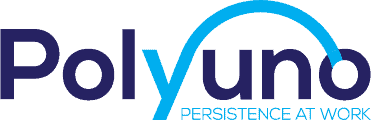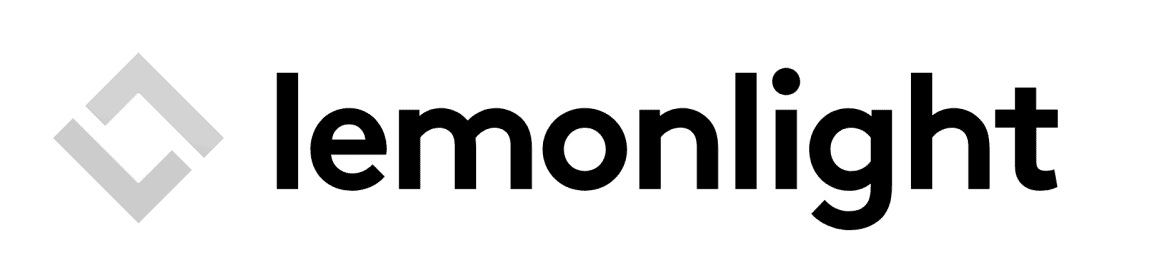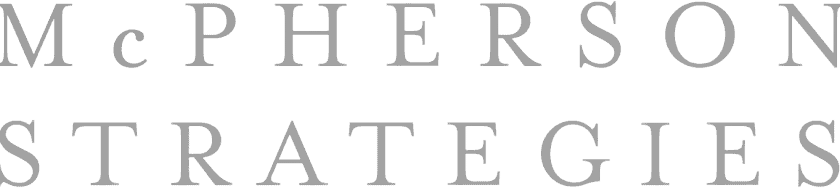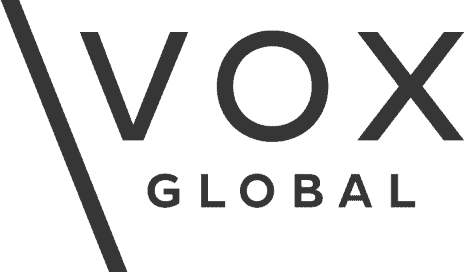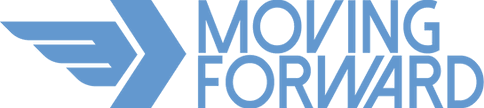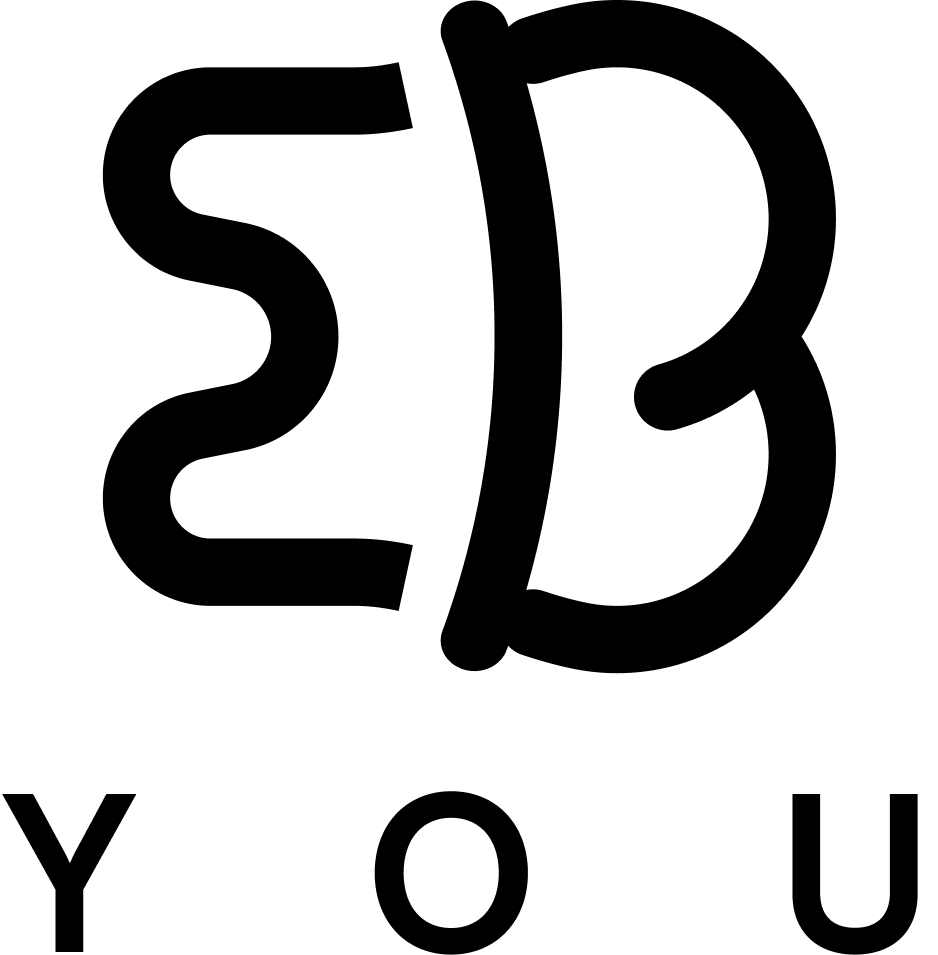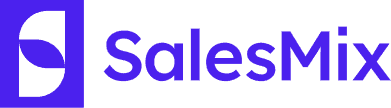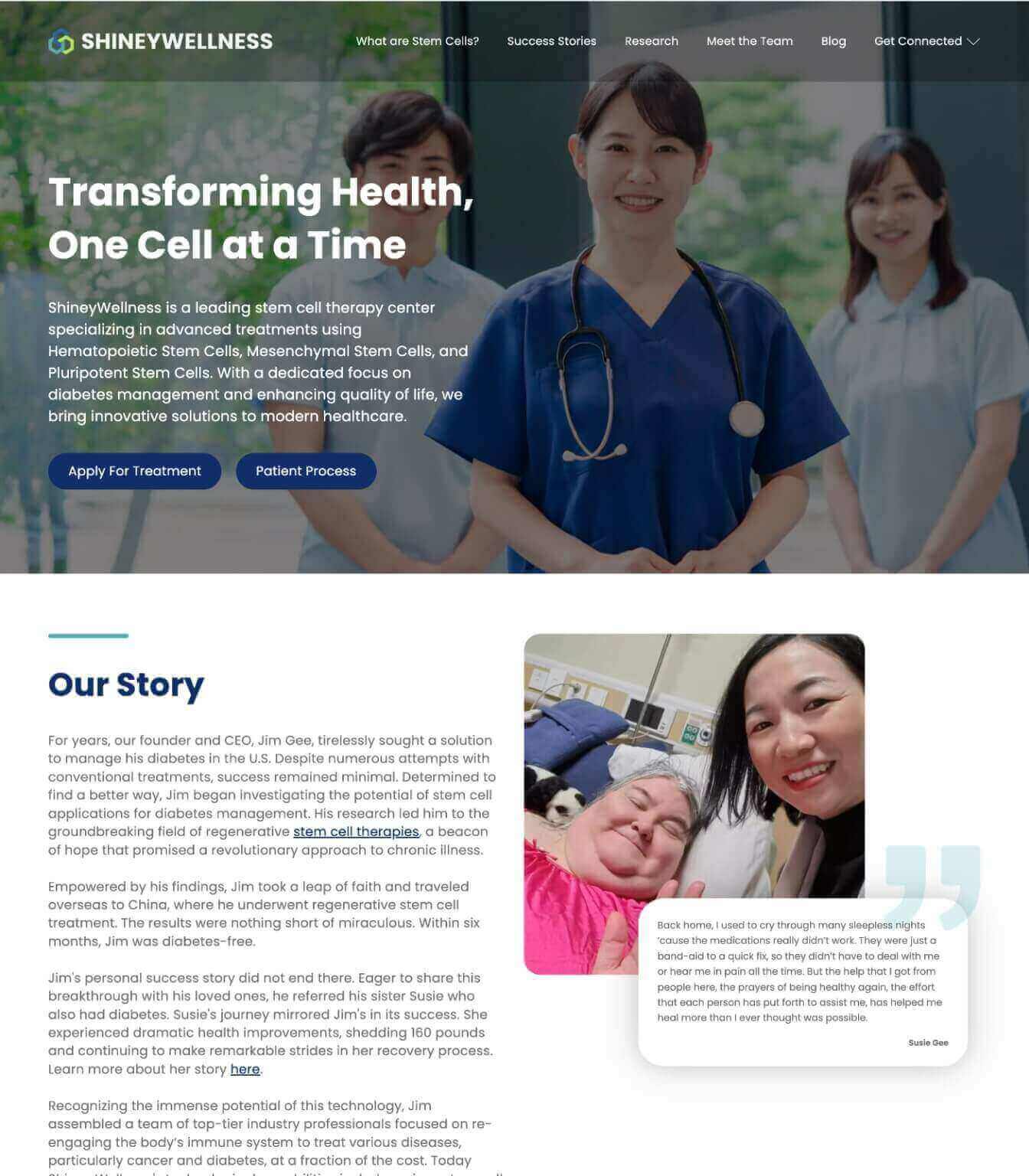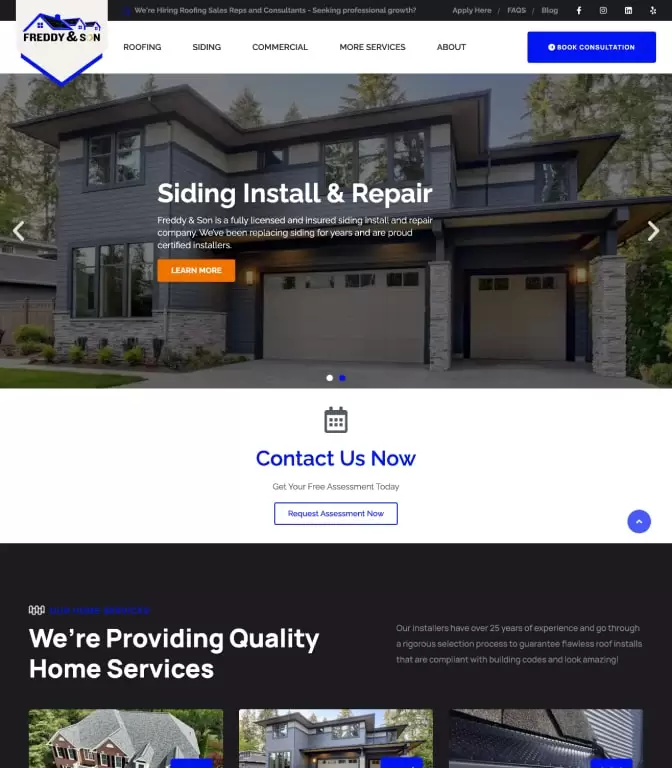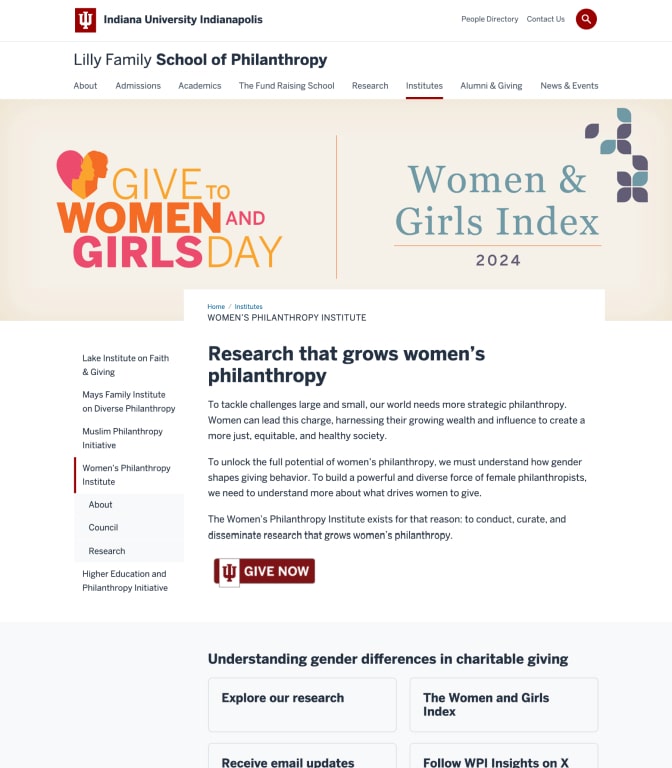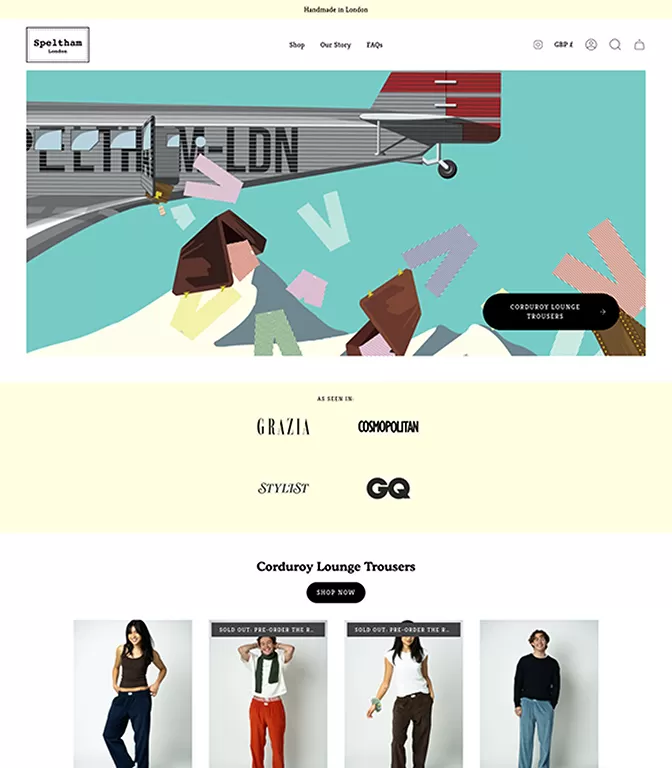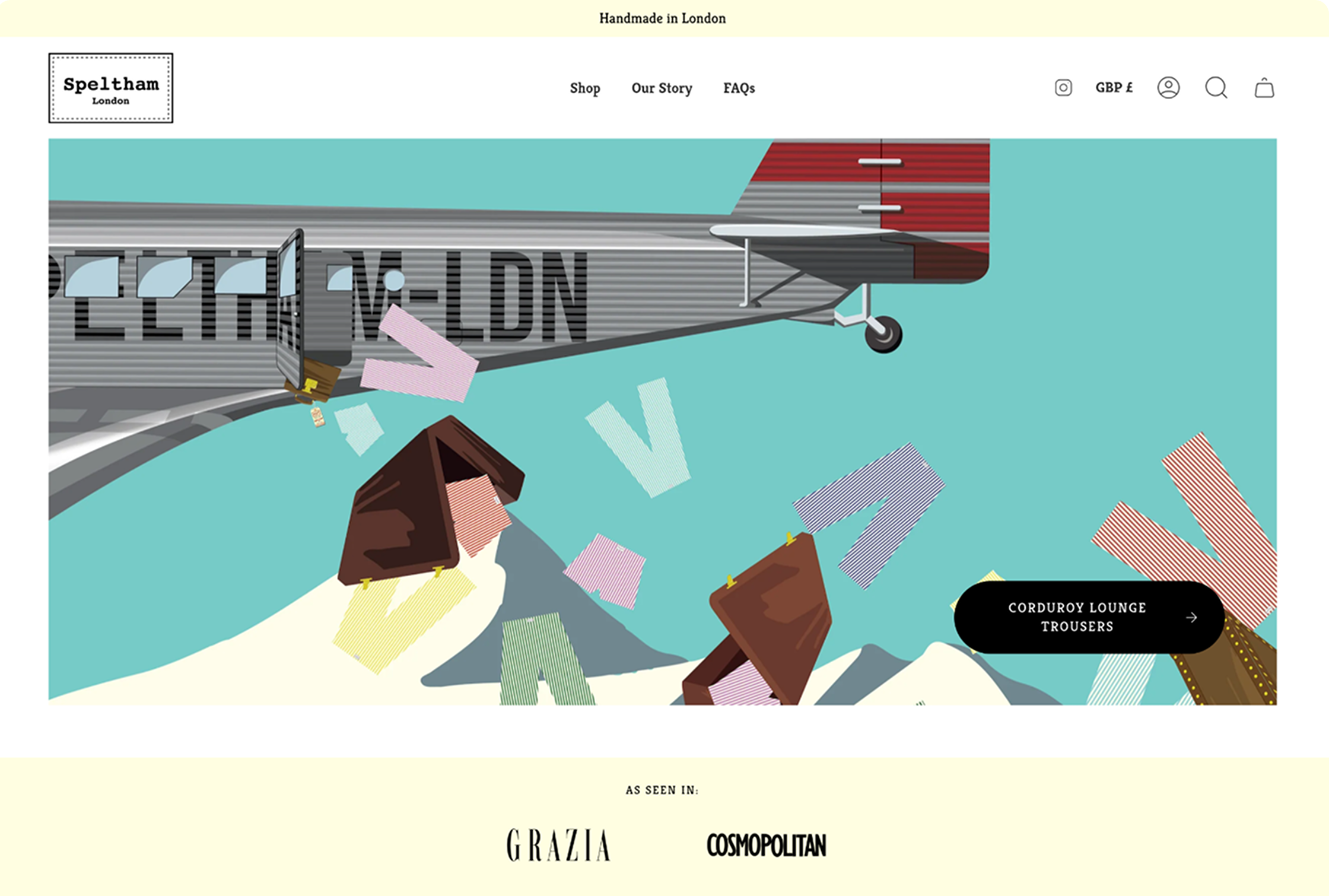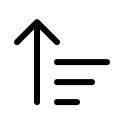What do you need to include in your WordPress SEO checklist?
Introduction
Why should you care about WordPress Technical SEO?
SEO – an abbreviation from Search Engine Optimization. A lot of bloggers refer to SEO, as an “old-school way” of doing things. They prefer Instagram or Youtube. And there are dozens of other ways to drive traffic to your site. But, the truth is that Technical SEO still has the highest ROI among all inbound channels.
SEO is the cornerstone of driving evergreen traffic and free evergreen traffic is one of the keys for making revenue online.
Why WordPress for Technical SEO?
WordPress is one of the most popular CMS in the world. It provides ease of use, it saves time and money – compared to developing a custom website.
It’s a perfect place to start blogging and test some of your ideas.
Where to start?
SEO is a complicated process, which includes content, links, on-page SEO, technical aspects and so on. But, usually, for every new site, it’s very important to do a correct tech SEO setup. I will go through, what you need to do before creating content and building links. You can use it for any new site in any niche.
Ultimate WordPress SEO checklist
1. Choose a good host
In my experience, choosing a good (and maybe expensive) host will save you a lot of time and money in the long run. Stick to well-known, reliable hosting providers, such as Bluehost or Wpengine.
A good host will provide you with:
- 1-click, easy WordPress install;
- Fast loading speed (one of the key ranking factors for Google);
- SSL certificate (important ranking factor);
- Staging environment (to test your ideas);
- Reliability (your site won’t crash during high traffic);
- Technical Support.
2. Carefully choose your WordPress theme
Same as with hosting, it makes sense to invest in a good, reliable and fast WordPress theme.
Cheap and poorly designed themes can:
- Significantly slow down your website,
- Lower your conversion rates,
- Mess up your links and redirects,
- Break website structure and so on.
All these factors are really important for SEO. You don’t want some cheap WordPress theme to ruin your whole SEO effort.
So, choose wisely.
TIP: Good themes to consider are Divi or Genesis Framework (more advanced).
Now, when you have good hosting and theme, let’s dive into good SEO stuff 🙂
3. Install an SEO plugin
First thing I do after installing a WordPress theme, is setting up some SEO plugin.
There is a number of options you can choose from.
Yoast – one of the most popular ones and is free for a basic version.
With an SEO plugin you can:
- Easily modify Titles and Meta descriptions for many posts;
- Manage Open Graph tags for social media;
- Optimize your content for a specific keyword;
- Analyze on-page SEO;
- Check difficulty of reading;
- Create sitemap and robots.txt;
- Manage redirects;
- And many other things
Not a bad list, huh? Imagine doing all this stuff on your own.
4. Create a sitemap
Make sure you have your sitemap.xml and robots.txt files.
What is a sitemap?
A sitemap is basically a list of all your pages. You can auto-generate sitemap with Yoast. And then make sure to submit it in Search Console.
This way, Google search bot will be automatically notified and immediately crawl new pages on your site. Therefore, you will have faster indexing and your pages will appear in search results faster after publishing.
A sitemap is especially important for new sites.
5. Robots.txt
Make sure you have a robots.txt file. This a very simple file with just few lines of code, created for search bots, where you specify indexing status of your site.
For example, with robots.txt you can enable or disable indexing for the whole site or specific pages, folders.
TIP: For fresh new sites, don’t forget to uncheck the box in Settings -> Reading “disable search engines from indexing this site”. If this box remains checked, your content won’t be discoverable by search engines! Proven on own experience 🙂
TIP 2: It is considered good practice to discourage search bots from indexing some of WordPress files and folders – e.g. /wp-admin folder
6. Google Analytics
Obviously, you need to track your site traffic.
Again, there are number of options. Some bloggers prefer JetPack, but I would recommend Google Analytics – as it excludes bot traffic.
To install Google Analytics, you will need to create a free GA account and then put GA snippet on all your pages. To simplify the process, try MonsterInsights plugin.
With help of Google Analytics you can analyze:
- Acquisition (where your users come from)
- Audience (who are your users)
- Behavior (what do they do on your site)
- Conversions (how they convert).
7. Search Console
Search Console (former Google Webmasters) – one of the central tools for your SEO journey. It’s free and developed by Google (so, it has a lot of trusted data).
When you create a profile and verify your site in Search Console, this is what you need to do.
- Set the preferred location of your traffic (e.g. if most of your traffic comes from the US, you can tell that in Search Console);
- Submit sitemap;
- Check robots.txt;
- Request indexing (if you want Google to speed up crawl of a specific new page, you can do that in Search Console);
- Check tech errors (structured data, rich snippets, AMP pages, mobile performance, etc) – Google will notify you via Search Console, that something is not right – fix these errors;
- And of course, monitor your organic traffic – Impressions, Clicks, CTR and average position.
Of course, if you want a more advanced overview of your SEO performance, you can try premium tools, such as OnCrawl.
TIP: Connect Search Console with your Google Analytics account. This way you can relate all GA data to specific search queries.
8. Tag Manager or Google Optimize
Google Analytics is a great tool, but sometimes it’s not enough, especially if you want to track events and optimize your conversion. Consider installing Google Tag Manager or Google Optimize – great free tools, where you can track events, clicks, form submissions and optimize your site accordingly.
8. Image optimization
One of the most common mistakes, which bloggers make, is not optimizing images.
Heave images can significantly slow down your loading speed – > increase bounce rate – > decrease Google rankings.
There are plenty of Image optimization WordPress plugins, which will automatically optimize your image on upload – Smush, Tinify, etc.
Optimized images -> fast website -> boost in Google rank.
9. Caching
Use Caching system or plugins to speed up your website. Same as with Image optimization, it can have a positive effect on your conversion rates and Google ranking.
There are plenty of freemium caching plugins, such as W3 Total Cache, WP Rocket and others.
10. CDN
Enable content delivery network. Some premium hosting providers (that’s why you need to choose a good one) have CDN option, which makes your site faster, as your content is delivered from nearly located server.
11. AMP
One of the great WordPress SEO tricks, which boosted my Organic traffic by more than 30%, was implementing AMP.
AMP (Amplified Mobile Pages) – new technology, pushed by Google, which makes your mobile pages lightning fast. Google prefers these pages in search results.
You can either hire a developer to create AMP templates for your site or just start with a free AMP plugin.
To sum it up
This is a quick checklist of main Tech SEO things you need to implement for your new WordPress site. After you are done with tech setup, it’s time to work on high-quality content and link building. What works for you?